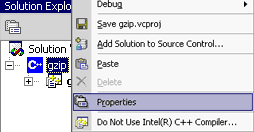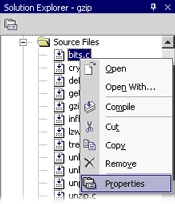Setting Intel® Compiler Options within Visual Studio .NET*
This topic discusses setting Intel® C++ Compiler options within Microsoft* Visual Studio .NET*.
In this example, you want to optimize gzip to run optimally on a Pentium® 4 processor, but to be backwards compatible with all IA-32 processors.
Set Options for a Project
| 1. |
Right-click on the gzip project name, then select Properties. |
|
| 2. |
Be sure the correct configuration is selected (in the red frame). |
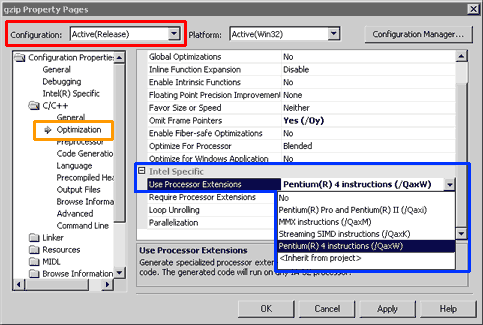 |
| 4. |
Select Optimization under C/C++ in the left pane (in the orange frame). |
|
| 5. |
In the right pane, select an optimization category (in the blue frame). In this case, you want to include Pentium 4 processor extensions, but you want to be sure that your application will be backwards compatible with all IA-32 processors, so you select the -QaxW option. Note: This and other compiler optimization options are explained later in this tutorial, and in the Compiler Option Quick Reference. |
|
| 6. |
Click OK. |
Set Options for a Single File
In this example, you want to optimize a specific file to run optimally on a Pentium® 4 processor, but to be backwards compatible with all IA-32 processors.
| 1. |
Right-click on bits.c, then select Properties. |
|
| 2. |
Be sure the correct configuration is selected (in the red frame). |
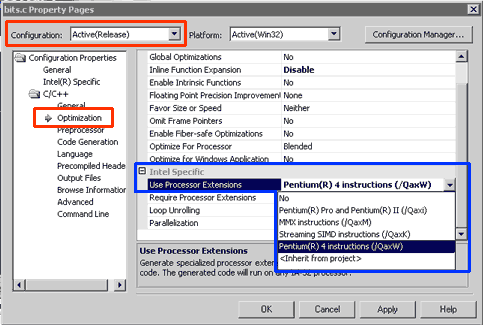 |
| 4. |
Select Optimization under C/C++ in the left pane (in the orange frame). |
|
| 5. |
In the right pane, select an optimization category (in the blue frame). In this case, you want to include Pentium 4 processor extensions, but you want to be sure that your application will be backwards compatible with all IA-32 processors, so you select the -QaxW option. Note: This and other compiler optimization options are explained later in this tutorial, and in the Compiler Option Quick Reference. |
|
| 6. |
Click OK. |